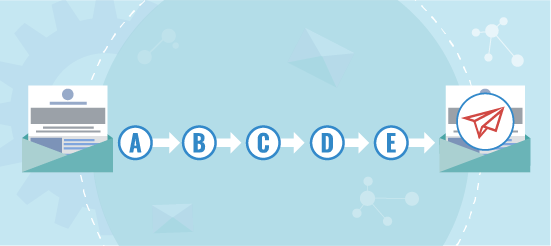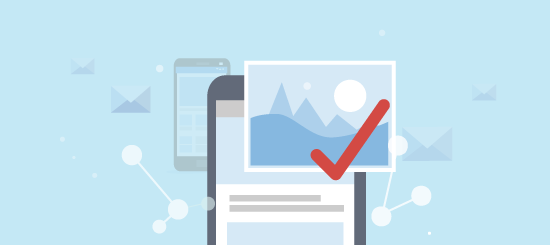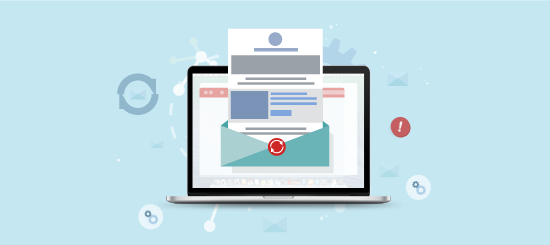Email accessibility refers to designing and building emails in a way that can be easily accessed, read, understood, and interacted with by everyone, including those with disabilities and who use assistive technologies (such as screen readers).
This inclusivity can broaden your reach, while also improving user experience, engagement, and ultimately, brand reputation.
In this blog, we’re going to explore the many ways in which you can enhance your emails to make them more accessible and how Campaignmaster’s handy tools can assist!
Headings
Headings in email accessibility are imperative for organising email content. They make it easier for recipients and assistive technologies (such as screen readers) to navigate and understand an emails structure by being able to quickly locate information and skip sections that may not be relevant.
Headings typically come in different levels or ranks, ranging from H1 to H6. The most important heading has the level 1 (<h1>) and the least important heading has the level 6 (<h6>). Headings with an equal or higher levels are often used to start new sections, while headings with a lower level often start new subsections (that are part of the higher levelled sections).
In your email campaigns, you should aim to use headings for all titles. In our Drag & Drop Editor, we provide a readymade heading block which can be used for this purpose. We also offer a handy feature that will convert regular text to headings, saving you from having to re-add in existing text.
Alternatively, if you’re working in the raw HTML code in our second editor, you can use heading tags (<h1> to <h6>) to insert headings into your campaigns.
Links
Having accessible links in your email campaigns is crucial for ensuring all recipients can easily navigate and access information that’s not directly available in the email body.
The biggest contributor to making a link accessible is utilising descriptive link text i.e. the text that the link is on. This should be explanatory, accurately reflect the purpose of the link and ideally should be longer than a single word. It should make sense even when read out of context, as recipients may scan a list of links using assistive technologies.
Other link accessibility components you should focus on include but are not limited to:
- Avoid having multiple links pointing to the same URL
- Avoid using vague/generic phrases such as ‘Click Here’ or ‘Read More’ used as link text
- Do not have empty link destinations
- Avoid using link labels/text that are not unique
As standard in your Campaignmaster account, you have access to our Email Content Accessibility Checker. This scans your emails and will check all links for the above elements, helping you easily identify and correct and accessibility related issues.
Images
Emails are typically a balance of text and image content. To make images in emails accessible, descriptive alternative text (alt text) should be added to each image, gif or chart/graph. This ensures that screen readers can convey the image’s content to recipients with visual impairments.
Alt text is also helpful as a way of avoiding using solely images to convey critical information, as they might not be displayed for all recipients.
What is alt text, you may be wondering? Short for alternative text, it’s a descriptive text snippet associated with an image. It’s a textual substitute for images, especially for those with visual impairments who use screen readers. Alt text is also what is displayed if an image fails to load in an email.
Alt text can be added via the alt=”” tag in HTML or in our Drag & Drop Editor when formatting any type of image. Again, our Email Content Accessibility Checker will scan all images and will flag up any images missing this element.
Colour Contrasts
In email accessibility, colour contrast refers to the difference in perceived brightness between text and background colours.
Having a good colour contrast in your emails is crucial for making content readable and accessible to all recipients, including those with visual impairments like colour blindness or low vision. Insufficient colour contrasts can make text difficult to read, creating barriers for recipients.
Your colour contrasts should not fail against the Web Content Accessibility Guidelines (WCAG) as a standard.
You guessed it right – our multi-functional Email Content Accessibility Checker will also scan you email and asses all text colour contrasts – talk about a time saving feature!
Rudimental Attributes
HTML document titles are used in email accessibility to provide context for the email and its subject. The language attribute is used to inform screen readers on how to pronounce and display content. Both of these contribute to your email’s accessibility.
In our Drag & Drop Editor, you can set both of these via the Global Campaign Styles menu. If you’re working in the raw HTML in our second editor, you can add both of these attributes using the <title> and lang=”” attributes.
Tables
The foundation of all email campaigns are tables, which is made more apparent when working in our Hybrid Editor, as it gives full HTML access. There are particular best practises that must be followed when working with tables in HTML for email accessibility. If any of these are not met, related issues (such as using too many nested tables) can cause accessibility issues.
Our Drag & Drop Editor campaigns ensure clean code and tables structures, while our Email Content Accessibility Checker can be used to check table structures in any emails you may have coded from scratch.
Obsolete Markup
Obsolete markup in email accessibility refers to outdated or non-standard HTML elements and styling that can hinder accessibility, especially for users with disabilities or those using assistive technologies. It’s crucial to use semantic and modern HTML to make email content understandable by assistive technologies like screen readers.
Code generated by our Drag & Drop Editor uses the most up to date code so you can rest assured you will meet these standards.
If outdated/non-standard HTML is found in your custom coded email, this will be highlighted in our Email Content Accessibility Checker.
Accessibility Options in Header
Moving onto more design related elements, it’s important to have all accessibility options placed at the top of your email – preferably in the header. Options such as a link to a plain text version of your email, larger print version, sign language, contrast levels etc should be included. As standard in your account, we provide a link through to an accessible version of your email, encapsulating all of these elements. Make sure to add this link at the top of your emails to achieve this element.
PS: you can also easily create text only versions using our Text Editors. Plain text can be resized easily and can also be dictated by screen readers so always best to add these. Don’t worry about having to re-write content either as our Text Editors can convert your HTML content to Text for you!
If you would like to discuss your email marketing requirements, please email us at info@campaignmaster.co.uk and one of our friendly reps would be more than happy to help.
Alternatively, you can sign up for a demo here.